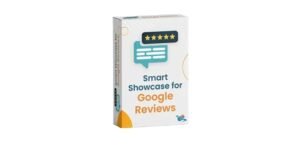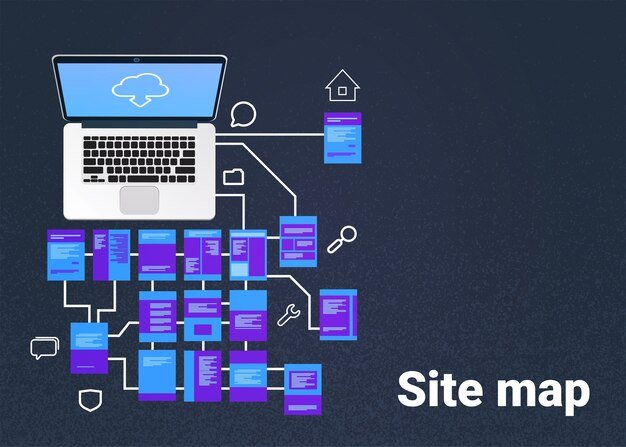
A sitemap is an essential component of any website, especially for eCommerce stores powered by Magento. It helps search engines discover all the pages on your site, improving SEO and ensuring that your content is indexed properly. In this article, we’ll walk you through the process of generating a Magento sitemap efficiently, from using the built-in tools to configuring advanced options for your Magento 2 store.
What is a Sitemap in Magento?
A sitemap is a file, typically in XML format, that lists the pages, posts, products, and other content on your website. This file allows search engines like Google to crawl and index your site more effectively. For Magento store owners, creating and maintaining a sitemap is critical for maximizing visibility on search engine result pages (SERPs).
Magento has a built-in sitemap generator that can create a Magento sitemap.xml file automatically. You can then submit the sitemap URL to search engines like Google or Bing through their respective webmaster tools.
Why is a Sitemap Important for Magento?
- Improves SEO: A properly configured sitemap helps search engines crawl your Magento store more effectively, ensuring that all pages, including product pages and category pages, are indexed.
- Enhances Crawl Efficiency: It provides search engine bots with a clear structure of your website, helping them discover new pages quickly and efficiently.
- Helps with Large Stores: If you have thousands of products or complex store hierarchies, a sitemap can significantly improve the visibility of your content.
Steps to Generate a Sitemap in MagentoStep 1: Log into Your Magento Admin Panel
The first step is to log in to your Magento admin panel. Navigate to the Magento 2 dashboard by entering your login credentials.
Step 2: Navigate to the Sitemap Settings
Once you’re logged in:
- In the left-hand menu, go to Stores.
- Under Settings, click on Configuration.
- In the configuration menu, under Catalog, select XML Sitemap. This is where you can manage and configure your Magento sitemap settings.
Step 3: Configure the Sitemap Settings
In the XML Sitemap settings, you can configure various options for your Magento sitemap generator:
- Frequency: Set how often your content is updated (e.g., daily, weekly, or monthly).
- Priority: This option determines the importance of different pages in your sitemap. Pages like the homepage, category pages, and best-selling products should have higher priority.
- Include Products in Sitemap: You can decide if product pages should be included in the sitemap. For most eCommerce stores, this is a must.
- Generate Sitemap for Stores: If you have multiple stores or websites, select which stores should generate their own sitemaps.
These settings will determine how Magento generates your sitemap.xml file.
Step 4: Generate the Sitemap
After configuring the settings, the next step is to generate the sitemap. To do so:
- Go to Marketing in the left menu.
- Under SEO & Search, click on Sitemap.
- Here you can create a new sitemap or regenerate an existing one. To create a new sitemap, click the Add Sitemap button.
- Enter a name for the sitemap (e.g., sitemap.xml), and specify the directory where you want to store the file (typically in the root directory of your Magento installation).
- Click Save to generate the sitemap.
Step 5: Verify and Submit Your Sitemap
Once the sitemap is generated, it will be available in the directory you specified. To access the Magento sitemap.xml file, you can navigate to the Magento sitemap URL, which is typically located at:
arduino
Копировать код
https://www.yourdomain.com/sitemap.xml
Step 6: Submit the Sitemap to Search Engines
Once you have the sitemap file, it’s time to submit it to search engines for indexing:
- Google: Use Google Search Console to submit the sitemap. In the Google Search Console dashboard, go to the Sitemaps section and add your sitemap URL.
- Bing: Similarly, use Bing Webmaster Tools to submit your sitemap.
Best Practices for Magento Sitemap
- Update the Sitemap Regularly: Ensure that your Magento sitemap is updated regularly to reflect new products, pages, and any structural changes.
- Break Up Large Sitemaps: If your Magento store is large and the sitemap exceeds 50MB or 50,000 URLs, break it into smaller sitemaps to ensure optimal performance and prevent errors.
- Check for Errors: After submitting your sitemap.xml to Google or Bing, periodically check for errors in the webmaster tools and fix any issues.
Conclusion
Generating a Magento sitemap is a straightforward but essential process for ensuring that your store’s pages are indexed by search engines. Whether you’re using the built-in Magento 2 sitemap generator or integrating advanced configurations, maintaining a properly structured sitemap will boost your site’s SEO and improve its visibility in search engine results.
With the step-by-step guide provided, you can now confidently create and submit a Magento sitemap for your store. Don’t forget to regularly update your sitemap and monitor its performance to maximize your store’s search engine rankings!